
C2P Camera Dispatcher and C2P Client User Manual
-----------------------------------
Affected Roles: Administrator
Last Edit: May 29, 2020
-----------------------------------
Convergence TP Inc. Contact Information
Website – www.c2p.com
Sales Support – [email protected] / 800.252.6840 x1
Technical Support – [email protected] / 800.252.6840 x2

Introducing the ConvergenceTP M2M Modules

Machine to Machine (M2M) Modules for the Security and Video Surveillance Market
The next technology wave for the video surveillance market is for it to become the head end for all IP enabled appliances and sensors in the customer enterprise. The migration is obvious as the video surveillance infrastructure is already in place and has the bandwidth; IP enabled connectivity and trained personnel to lead this technology consolidation. The video surveillance system is the best component in the IP enabled enterprise for analyzing and storing the massive amounts of data that will be received as these technologies consolidate to a single head end monitoring and management topology.
Convergence To Pixels (ConvergenceTP) was founded on this principle and is keenly focused on delivering this vision.
IP enabled appliances such as IP Cameras, Access Control and Point of Sale Terminals along with IP enabled sensors such as PLC Controllers and RFID tags are now critical components of a new era of IP enabled Smart Systems and Businesses. Technology users realize that in order to truly have Real-time awareness and response in their enterprise all of these IP enabled devices and appliances need to be connected. These forward thinking technology users realize that the resultant collective awareness made possible by bringing all of the information from their IP devices together is far greater than just the sum of the individual parts.
The ConvergenceTP Machine To Machine connectivity modules and rule engines compliment the already feature rich VMS Video Management System by providing users with the key components needed to enter this new era of IP Enabled Smart Systems.
ConvergenceTP M2M Remote VMS Client Module Feature Summary:
- Wide range of PLC and IP Appliance interface options available
- Supports an unlimited number remotely connected and completely remotely controlled video clients
- Remote clients are set to single fixed screen layout
- The remote C2P Client can be set to full screen or windowed mode and can be displayed or minimized to the tray all completely under control of TCP/IP commands sent over the network
- The easy to use GUI module allows users to use a single key to bring up a different camera view in multiple C2P Clients
- ConvergenceTP offers a comprehensive API for the M2M modules which provides VARs, 3rd party IP appliance and IP sensor solution providers the ability to create their own interfaces to the ConvergenceTP M2M C2P Client
Preface
The C2P Camera Dispatcher and C2P Client are powerful and easy to use add-on components within the ConvergenceTP Machine To Machine (M2M) product line. The C2P Dispatcher software module sits between the customer IP appliance and the ConvergenceTP C2P Client (see Figure 1 below).
The role of the dispatcher is to provide a user friendly Graphical User Interface (GUI) interface for programming the customer defined response to cryptic text (key) messages received from an IP Appliance such as a PLC controller, Access Control device, Touch Screen display, etc. The GUI allows the integrator or end user to define the specific response needed for each key received from the IP Appliance. Users can quickly and easily define unicast or multicast responses to specific keys received. The response can be to send a specific camera view to a specific C2P Client enabled workstation, or send a single camera view to multiple C2P Client enabled workstations.
Key Features
- Provides an easy to use customer interface for defining Machine To Machine (M2M) control
- Allows the user to configure either unicast or multicast responses to specific IP Appliance events
- Each response can be programmed to push a single camera view to single or multiple C2P Clients
- Camera streams pushed to C2P clients can be set to minimize to the tray
- Supports TCP/IP interface
- Supports an unlimited number of C2P Clients
Pre-install Requirements
- The PC/Server hosting Dispatcher needs to be relatively current with Windows Updates
- Any PC hosting the C2P Client will need to have the VMS Client installed
- During the installation, temporarily disable any antivirus software and drop the firewalls
- During the installation, you will need the ability to temporarily turn UAC off
- Administrator account for use when installing CTP software
- Execute any M2M installer using “Run as Administrator”
- VMS Client ‘Basic’ login account with valid credentials
- VMS Base version v4.0.0.29987 or higher
- Remove and previously installed VLC programs
Overview of Data Flow
The C2P Dispatcher sits between the PLC controller and the C2P Client. The C2P Dispatcher most of the time is on a different machine than the C2P Client.
The event source can be a push button or call box initiating a discrete event at the physical layer. The PLC controller shown in the diagram below as Wonderware converts that event into an application layer TCP/IP data stream which is sent to the C2P Dispatcher. The C2P Dispatcher in turn calls up the user-defined camera to be sent to the specified C2P Client.


Installation
The C2P Camera Dispatcher and C2P Client Installer can be installed on the same machine or on different machines.
When selecting the C2P Camera Dispatcher Installer, right-click on the installation icon and select Run as Administrator.

Follow the default settings during the install until you reach the install options page below.
The selections shown below are for two different machines – the C2P Dispatcher will be installed on one machine while the C2P Client will be installed on another. This is a typical deployment.
C2P Dispatcher Installation
- Open the Windows Start Menu, then select ConvergenceTP.
Right-click on C2P Camera Dispatcher and select Run as Administrator.
Scroll down to check off Install License Server and Install C2P Dispatcher Service.

- Select Finish and follow defaults to install the C2P Camera Dispatcher. When installing the C2P Dispatcher and the License Server check the box to add the device icon to your desktop as this will make it easier to access these components during setup and use.
- A temporary license is provided with the initial installation. In order to create a permanent license, you will need to run the CTP Machine Code Generator to obtain a seed key.
To do so, use the CTP License Server from the desktop. Alternatively, open the Start menu, select ConvergenceTP, then select CTP License Server.

- The CTP Machine Code Generator is generally run on the PC or Server hosting the VMS Base.
The resulting seed code is produced when the Machine Code Generator has been run. Click the Generate Seed Key button, then copy and email the resulting alphanumeric string to [email protected]. Do not send an image of the seed key.

C2P Client Installation
Once the C2P Camera Dispatch installation has been completed, you are ready to install the C2P Client on a separate machine.
- Download the C2P Dispatch Installer to the machine that will host the C2P Client.
- Right-click on the C2PCamera Dispatch Installer, then select Run as Administrator.
- Follow the prompts to install the C2P Camera Dispatcher. On the last step, select Install C2P Client Video Service, as depicted below.


C2P Camera Dispatcher Configuration
To configure the C2P Camera Dispatcher:
- Right-click on the C2P Camera Dispatcher icon, then select Run as Administrator.

- The C2P Camera Dispatcher Settings window will display.
Open the Advanced Settings tab and enter the IP address of the license server.
Check the boxes for Enable Generic Event and Enable Logging.
For Dispatch Listen Port, use 7213.
For C2P Client Listen Port, use 7209.
Close the FormAdvancedSettings window once complete.

- Click the User Credentials button and enter your login credentials and IP address of the VMS.
A successful login will display the number of cameras that you have access to through the VMS system.
If the login attempt fails, check your login and IP address for errors. If you are still unable to connect to the remote server, this may be indicative of a blocked port of a Firewall that is preventing the connection.

- When finished, click the Refresh Cameras button to update the cameras that you have access to view. This refresh event will be used in the next few steps to bring up a list of authorized cameras.
- Click the Edit button, then change the C2P Client IP Address from the default setting (127.0.0.1) to the IP address of the machine hosting the C2P Client.

- The Dispatcher Entry window allows you to add the camera by using the dropdown menu in the camera entry line. Click the Save button, click the Stop button, then click the Start button when finished.
Additional Keys and their associated cameras can be added from this window by clicking the Add button. Repeat the previous setup steps as needed.
While in Add mode, you will be requested to provide a Key. The same Key can be used multiple times to send the same view or other camera views to the remote C2P Client by updating the IP address and camera name that is being called. Be sure to save and restart the C2PCamera Dispatcher when finished.

Key – the text sent to the Dispatcher by the IP appliance, PLC Controller, Dispatcher simulator, etc. If the key is found in the Dispatcher task list, then that entire row of the Dispatcher is in use.
C2P Client - This is IP address of the PC/server that will receive the camera view from the Dispatcher.
**NOTE: There may be multiple entries of the same key value listed in the Dispatcher Task List. Each entry in the Dispatcher Task list is evaluated and when an Event Key match is found the information on the row will be executed. This feature enables multiple clients to receive the same or different camera view from a single Event Key value.
C2P Client Configuration GUI
The C2P Client can be installed on any PC that shares the same network as the VMS Server, as long as the PC also has the VMS client installed.
- To open the C2P Client, use the desktop icon or open it from the Windows Start menu. Run the C2P Client Installer as the Administrator.

- The C2P Client Settings window will display.
From this menu you may configure settings to add multiple monitors, change the camera docking location, or change the size of the camera view.

- The C2P Client listening port will already be configured to match the C2P Camera Dispatcher setting. Be sure to save, stop, then start the C2P Client service to apply any changes.
The View Logs tab allows you to see data incoming to the module, as well as any errors being detected during its operation. Typical errors such as “No connection could be made to the remote server” may indicate a blocked port. See the Knowledge Base section below for troubleshooting tips.
Testing C2P Camera Dispatcher Using Built-in Simulator
The C2P Camera Dispatcher demo simulator serves as a tool to test the C2P Camera Dispatcher and C2P Client(s) independently of the customer’s application. This tool is a time saver when setting up your system as well as checking your configuration once installed.
Once the installation for the C2P Camera Dispatcher and the remote C2P Client has been completed, you can test the Key to Camera selection by using the built-in simulator as shown below. Selecting Simulator tab will open the IPC Dispatch Demo window. Using the dropdown menu, select a Key to display the camera view on the remote C2P Client.

Knowledge Base - Troubleshooting
Issue: Data Missing from the Dispatcher
- Verify that the C2P Camera Dispatcher is configured correctly and the service is running. See the C2P Dispatcher Configuration section.
- Check the C2P Camera Dispatcher Log file to verify that the appliance data (the “Key”) is being received in the log file.
If the data is not there, there is a good chance the data is either not being sent by the IP appliance or the data is being firewalled, etc.
- If you do see the data coming in from the IP appliance in the C2P Camera Dispatcher log file but your Dispatcher is not responding to it, then check to make sure that the data (the “Key”) is EXACTLY the same spelling as what the Dispatcher expects the data to be in the Dispatcher Task List table. See Appendix B Using Dispatcher Log File.
- When running the Dispatcher for the first time (run as administrator) you may get a message saying the system cannot find a file. The message below is saying the file VMSCameras.exe is missing. This file is installed when the VMS library is installed on the VMS Base. The message would look like this:

Issue: Cameras Do Not Display in the Dispatcher Dropdown
If while adding or editing rows in the Dispatcher Task List you do not have cameras in the camera dropdown pick list then verify that you had a successful VMS login. A successful login will provide access to cameras you have privileges to view. Once successfully logged in you must select the Refresh Cameras button to bring those camera names into the C2P Camera Despatcher before they will show up on the drop down list. See Step 3 of C2P Camera Dispatcher Configuration.
- Make sure that the C2P Client has been installed, configured and running on the PC in question.
- Verify that a VMS client has been installed on the PC hosting the C2P Client.
- Verify by using the C2P Client Log file that the Dispatcher is actually sending the C2P Client the command to bring up or minimize the C2P Client’s screen. (if no command is detected check that port 7209 is not being firewalled/blocked on the machine hosting the C2P Client. The View Log file shows the details on communications between the C2P camera Dispatcher and the C2P Client.
- Verify the VMS Login Credentials are the same credentials used for logging into the VMS Client.
- Re-check the IP address for the C2P Client in question and make sure it matches exactly with the entry in the Dispatcher table that you are debugging.
Issue: No Video in the C2P Client
- Check to see if the VMS Server is running.
- Use the View Log in the C2P Client to check for error messages, such as “Unable to Connect to Remote Server”. If you see this message, check for blocked ports.
Appendix A: Dispatcher Flow Diagram using the Dispatcher Simulator
Using the built-in simulator of the C2P Camera Dispatcher, you may test the “Key to Camera” call up without having to use the PLC controller. This allows you to confirm that the correct camera calls up the correct, matching key. If they do not match, check the settings for spelling errors or incorrect IP addressing. Make any necessary changes using the Edit button on the C2P Camera Dispatcher table.
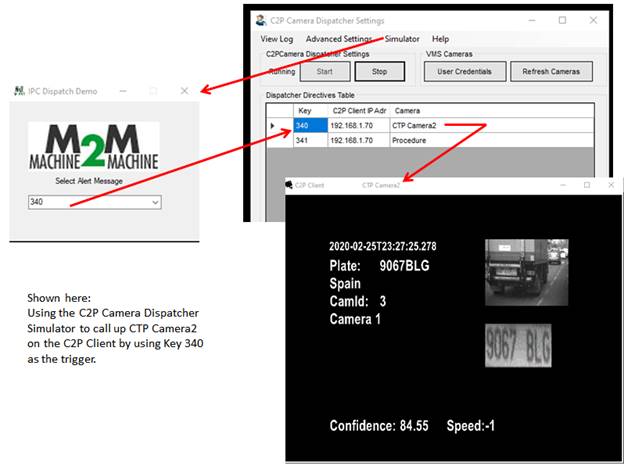
Appendix B: Dispatcher View Log File Sample
To view logging details, make sure that Logging is enabled in the C2P Camera Dispatcher Advanced Settings setup.
The Log Panel shows activity being processed by the C2P Camera Dispatcher when a command is sent to its listening port.
The log below, for example, shows that Key 340 is being processed.

Appendix C: Loading A New CTP License File
You can register your purchased license using the Register button at the bottom of the License Server Control Panel. If you register a new license using the Control Panel, make sure to save and restart the Control Panel to apply the changes.
Below is an example of the CTP License Server Control Panel. In this example, the validity and remaining days is indicates that a demo license has four (4) days remaining before it expires.
If a new license needs to be registered, click the Register button. Be sure to save and restart the server to apply the settings.

______________________________________________________________________________
For More Information or Technical Support
DW Technical Support: https://www.digital-watchdog.com/contact-tech-support/
DW Sales: [email protected] | www.digital-watchdog.com
Rev: 06/25 Copyright © DW. All rights reserved. Specifications and pricing subject to change without notice. ![]()



