
Acceptable Network Latency Values for DW Spectrum
-----------------------------------
Affected Roles: Administrator, Power Users
Related Digital Watchdog VMS Apps: DW Spectrum
Software Version: 6.0
Last Edit: August 15, 2025
-----------------------------------
Network Latency
Some DW Spectrum users may experience connectivity issues while remotely viewing cameras from offsite locations. Upon ruling out the most common causes of video loss and connection problems (power loss, outdated firmware, etc.), users might begin to consider that the problem is being caused from within the local network.
If the current network latency is greater than what Spectrum can work with to maintain a live connection between the offsite client and the media server, the connection may be timing out which can appear as intermittent connections when viewing the system remotely. If so, the solution is to identify any bottlenecks that may be occurring within the user’s local network (e.g., switch throughput, router, etc.) to increase the amount of data that can flow through the network.
This article will outline some network related values that users and network administrators can keep in mind when reviewing the network environment.
Acceptable Network Latency
While there is not a specific minimum or maximum TTL (Time-to-Live) ping requirement that is explicitly defined for DW Spectrum, TTL primarily affects how long a packet can travel before being discarded. This is more relevant when routing across multiple network hops rather than using direct communication with a Spectrum Server from within its local network. In simpler terms, there are fewer elements involved when connecting from onsite than when connecting from external geographic locations and external networks (i.e., mobile networks, public wi-fi, etc.).
Factors that can impact TTL and add overhead include TLS encryption and VPN tunnels. When a VPN is configured across a public network, communication often traverses multiple networks, which can further affect TTL.
- For optimal performance, a TTL value of 64 or 128 is commonly used in most network environments.
- If you are troubleshooting connectivity, checking TTL values alongside latency and packet loss can help to diagnose network issues. If you are experiencing unusual behavior, verifying firewall rules and network configurations may prove to be useful.
- For optimal operation, a stable network with low latency (less than 50ms for local connections and less than 100ms for remote connections) is generally recommended. High latency can affect video streaming quality, event processing, and system responsiveness.
- If you are troubleshooting, monitoring network performance and optimizing bandwidth allocation can help improve results.
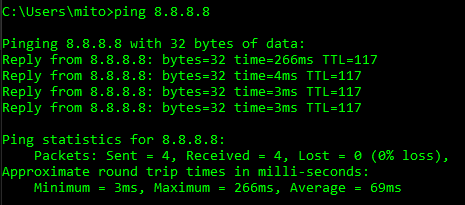
End-to-End Latency Targets
The following refers to the time from when a frame is captured to when it is displayed on a monitor.
|
Use Case |
Acceptable Latency |
|
Real-Time Monitoring |
< 200ms |
|
(e.g. live security viewing) |
|
|
Interactive Control |
< 500ms |
|
(e.g. PTZ control) |
|
|
Remove Viewing |
500ms ~ 2 sec |
|
(WAN/Cloud) |
|
|
Forensic Playback |
2 sec |
**NOTE: Whenever possible, ultra-low latency (<1 sec) is preferred for live monitoring, especially in high-security environments.
Latency Contributors
Latency is cumulative across several stages, with small delays in each stage adding up to noticeable lag.
- Camera-side: image capture, processing, compression
- Network: transmission delays, bandwidth constraints
- Client-side: buffering, decompression, display refresh rate
Latency increases with distance – roughly 1ms per 60 miles of distance.
- Packet Loss: Anything over 2% is concerning; over 5% can severely impact performance.
- Jitter: Should be below 15% for stable real-time communication.
How to Reduce Latency
- Use wired LAN instead of Wi-Fi or cellular
- Optimize camera settings
- Bitrate mode: VBR
- Codec: H.265
- FPS: 10~15
- GOP: 2x FPS
- Optimize GPU impact
- Use a Layout with low-resolution when viewing multiple channels
- Use high-resolution when viewing video as a single channel
- Minimize client buffering and use fast display hardware
- Consider using a network protocol analyzer tool (e.g. Wireshark) to inspect the connection between the client and server. By capturing the network data, along with a Verbose Log from the DW Spectrum Client, information can be shared with network administrators for review and provide detailed information that can be used to understand impacting factors within the network.
______________________________________________________________________________
For More Information or Technical Support
DW Technical Support: https://www.digital-watchdog.com/contact-tech-support/
DW Sales: [email protected] | www.digital-watchdog.com
Rev: 06/25 Copyright © DW. All rights reserved. Specifications and pricing subject to change without notice. ![]()



