
Using a Barcode Scanner with VMAX G4 Series
-----------------------------------
Affected Roles: Administrator
Firmware Version: 1.0.13.11 (or newer)
Last Edit: October 14, 2025
-----------------------------------
Barcode Scanner Support
Upon the installation of firmware update 1.0.13.11, the VMAX G4 and VMAX A1 G4 recording units support the use of USB barcode scanners for the purpose of automatically populating recorder information.
This article will provide instructions for how to use a barcode scanner while operating the recorder locally.
Supported/Affected Devices:
- VMAX G4 Series
- VMAX A1 G4 Series
Installing and Using a Barcode Scanner
To use a barcode scanner with a VMAX G4 or VMAX A1 G4 recorder:
- Connect a USB barcode scanner to any available USB port of the recorder.
- Log in to the recorder as the Administrator and right-click in the viewing area, then select “Menu”.
- Click on the System icon and open the “Information” menu.
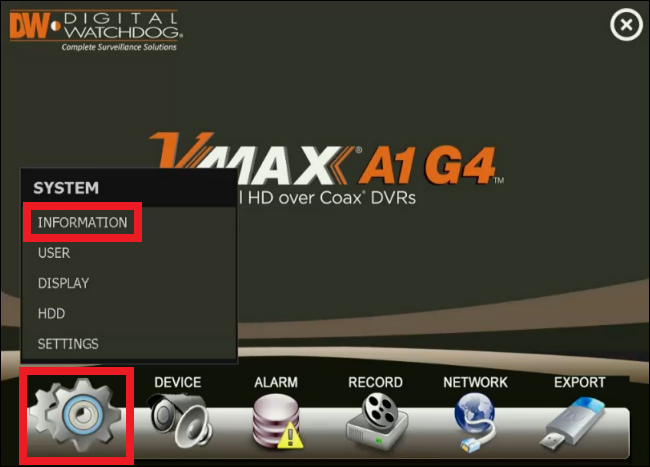
- Click in the “Serial Number” field to prompt the recorders virtual keyboard.
- Use the barcode scanner and scan the recorder’s serial number sticker. The serial number will then automatically populate onscreen.
- Save the changes then close the recorder’s settings menu.
______________________________________________________________________________
For More Information or Technical Support
DW Technical Support: https://www.digital-watchdog.com/contact-tech-support/
DW Sales: [email protected] | www.digital-watchdog.com
Rev: 06/25 Copyright © DW. All rights reserved. Specifications and pricing subject to change without notice. ![]()



