
Axis I/O Module Integration
-----------------------------------
Affected Roles: Administrator
Related Digital Watchdog VMS Apps: DW Spectrum
Last Edit: May 2, 2025
-----------------------------------
Axis I/O Module
The AXIS P8221 Network I/O Audio Module provides eight configurable input/output (I/O) ports and audio capabilities to a network video system that either does not have such support or requires additional support. The AXIS P8221 complements Axis network video products and integrates easily into existing network video installations using VAPIX®. Sensors such as a door switch, smoke detector, IR detector or glass break detector—used for triggering an alarm event—can be connected as inputs.
Output ports can be connected to control devices or relays, for instance, to open/close doors or turn on/off lights upon alarm. The AXIS P8221 supports two-way audio in half or full duplex. It has a built-in low power amplifier for small speakers so there is no need for an external preamplifier. It also has phantom power for a balanced microphone.
The AXIS P8221 has support for Power over Ethernet allowing easy, cost-efficient and reliable installation.
Integration Instructions
To add the Axis P8221:
- Connect the Axis P8221 device to the same network as your DW Spectrum Server and the device will be automatically discovered by the System via ONVIF.
- To enable control of the device, confirm that you have an I/O License activated for your DW Spectrum Server.
You will need at least one (1) I/O License for each device.
**NOTE: See the DW Spectrum – License Types article for part numbers.
- Right-click on the AXIS P8221 and select “I/O Module Settings”.

- Select the I/O Ports tab. This interface will allow you to operate the device ports and configure the User Interface.

- When selecting the I/O device from the Resource Tree, the User Interface will display which input ports are in use and provide clickable toggles for each port.
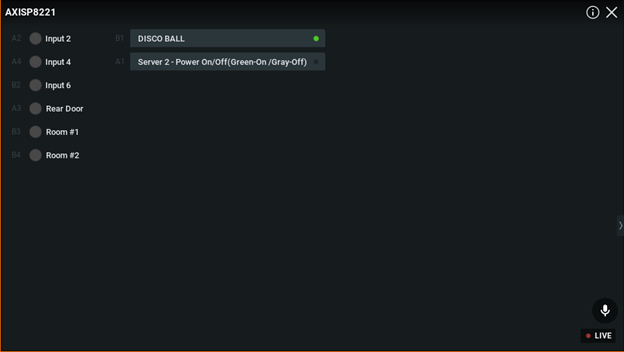
______________________________________________________________________________
For More Information or Technical Support
DW Technical Support: https://www.digital-watchdog.com/contact-tech-support/
DW Sales: [email protected] | www.digital-watchdog.com
Rev: 06/25 Copyright © DW. All rights reserved. Specifications and pricing subject to change without notice. ![]()



