
Technical Bulletin
To: DW Spectrum Mobile Users
Date: October 16, 2025
Re: DW Spectrum Mobile 25.2 Notice
DW Spectrum Mobile Version 25.2
-----------------------------------
Affected Software: DW Spectrum Mobile
New Software Version: 25.2.0
Previous Software Version: 25.1.0
Release Date: October 16, 2025
-----------------------------------
New Software Notes
Breaking Changes
- DW Spectrum Servers, running version 4.2 or earlier versions, will lose compatibility with the DW Spectrum Mobile application. Users are encouraged to update their servers to the latest version.
- DW Spectrum Servers, running version 5.0.x, have limited support with DW Spectrum Mobile. Users can still use direct connections with their systems by manually entering the IP address and login credentials in the mobile app. Users are encouraged to update their servers to the latest version.
- DW Cloud support for servers running version 5.0.x has been discontinued. Connection is still supported for a limited time. Plans are in place for connectivity through DW Cloud to end for servers using version 5.0 in an upcoming update.
DW Spectrum Mobile 25.2 Interface Overview
DW Spectrum Site Selection
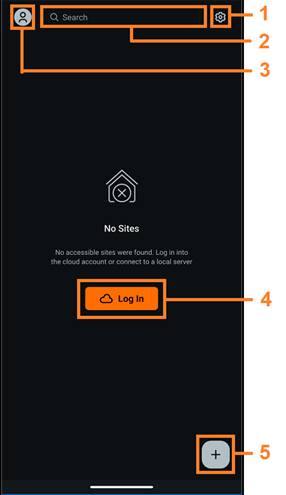
- App Settings – configure local app settings on your mobile device.
- Interface – enable/disable the displaying of live camera previews and server time.
- Security – save passwords and manage connection security level.
- Performance – manage hardware acceleration and software decoder.
- Beta Features – enable/disable, video download, network performance speedup, and maximum hardware decoders count
- Push Notifications – enable/disable push notifications for your mobile device.
- App Info – review current application information including version number and publisher.
- Search – enter and search the application for registered site connections.
- DW Cloud Account – connect with sites registered to DW Cloud; log in, log out, switch DW Cloud accounts.
- Log In – use a DW Cloud account to connect with registered sites.
- Direct Connection – use to add a site to the mobile app using a server IP address and local user profile credentials.
DW Spectrum Enterprise Selection
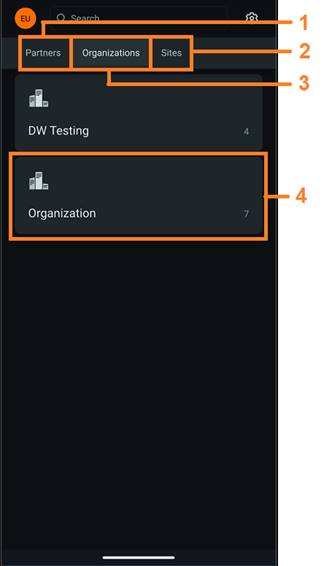
- Partners – tap to view a list of the current user’s DW Spectrum Enterprise Channel Partners (CPs). No CPs will be shown if the current user does not have any Channel Partners.
- Sites – tap to view a list of the current user’s DW Spectrum Systems that are not connected to DW Spectrum Enterprise.
- Organizations – tap to view a list of the current user’s DW Spectrum Enterprise Organizations. No Organizations will be shown if the current user is not registered with any Organizations.
- Site/Organization Tiles – tap to select a Channel Partner, Organization, or Site while viewing a tab list.
Camera Preview User Interface
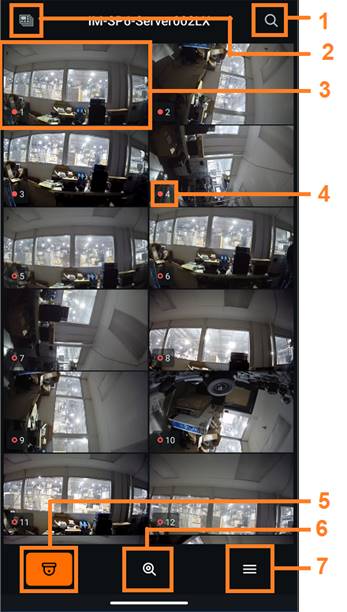
- Search – use to search the current site for available, registered devices.
- Cross-Site Layouts – use to view multiple camera layouts from sites registered to the current DW Cloud account.
- Camera Preview – live camera streams are displayed in a grid layout. Live Preview viewing can be disabled in the local Settings menu of the application. Tap on a preview window to view a camera in a full screen display.
- Recording Status & Camera Name – a filled circle indicates that the device’s livestream is currently being recorded to its DW Spectrum Server’s archive. An empty circle indicates that the video stream is not actively being recorded. The camera name will display beside the recording status icon.
- Cameras – tap to return to the Camera Preview layout.
- Archive Search – tap to search the archive for recorded bookmarks and logged objects related to the site.
- Disconnect – tap to log out of the site and return to the Partners, Organizations, or Sites tabs.
Fullscreen Viewing User Interface
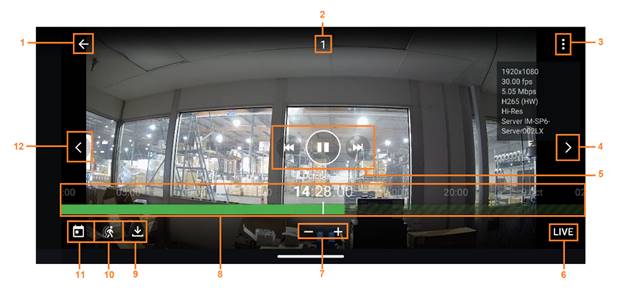
- Back – tap to return to the Camera Preview screen.
- Camera Name – displays the camera name.
- Camera Settings – tap to enable or disable the display of camera information and quality settings.
- Next Camera – tap to cycle the full screen view to the next camera in the layout.
- Playback Controls – control playback by having recorded video skip forward or backward in one-hour intervals, pause video, or resume video playback.
- Live View – tap to view the current camera’s live video stream.
- Timeline Zoom (In/Out) – magnify or reduce the size of the time interval while viewing the archive timeline.
- Timeline – represents the recorded archive of the camera. Use to navigate forward or backward while viewing video playback.
- Download – only available for use if the “Download Video” setting is enabled in the App Settings. Download and save selected portions of video.
- Motion – tap to highlight motion detection events on the Timeline.
- Calendar – tap to use a virtual calendar to quickly navigate and find archive video for playback based on the date of the recording.
- Previous Camera – tap to cycle the full screen view to the previous camera in the layout.
Viewing Bookmarks
When viewing bookmarked footage, a video preview will display.
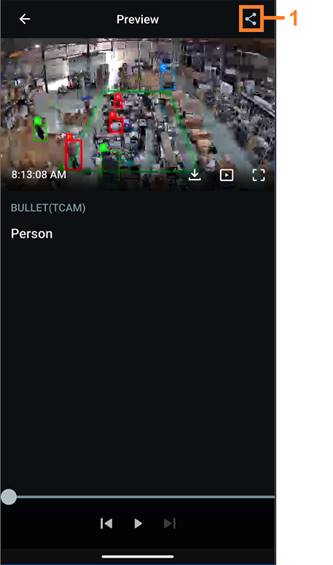
- Object/Bookmark Share – the share button will only appear when connected to servers using DW Spectrum version 6.1 or newer. Tap to generate a hyperlink that can be shared for viewing logged bookmarks or object detection events in the archive.
- An expiration date can be set to limit the time available for viewing.
- Password protection is optional.
______________________________________________________________________________
For More Information or Technical Support
DW Technical Support: https://www.digital-watchdog.com/contact-tech-support/
DW Sales: [email protected] | www.digital-watchdog.com
Rev: 06/25 Copyright © DW. All rights reserved. Specifications and pricing subject to change without notice. ![]()



