
Exporting Event Logs from DW Spectrum
-----------------------------------
Affected Roles: Admin, Owner
Related Digital Watchdog VMS Apps: DW Spectrum IPVMS
Last Edit: October 24, 2022
-----------------------------------
Event Logs
DW Spectrum Servers will automatically create an Event Log which logs and tracks system events as they occur, such as connection loss with IP cameras, alarm triggers, hard drive storage status messages, etc.
This article will outline how to export the Event Log using the DW Spectrum Client software.
Exporting Event Logs
To export the DW Spectrum Event Logs:
- Open the DW Spectrum Client application on your computer and log in as an Administrator.
Open the System Administration menu and select “Event Log”.

- In the Event Log, adjust the event filter to the date of the target event(s).
Change the “Any Action” drop-down to “Write to log” to populate the log with system events.
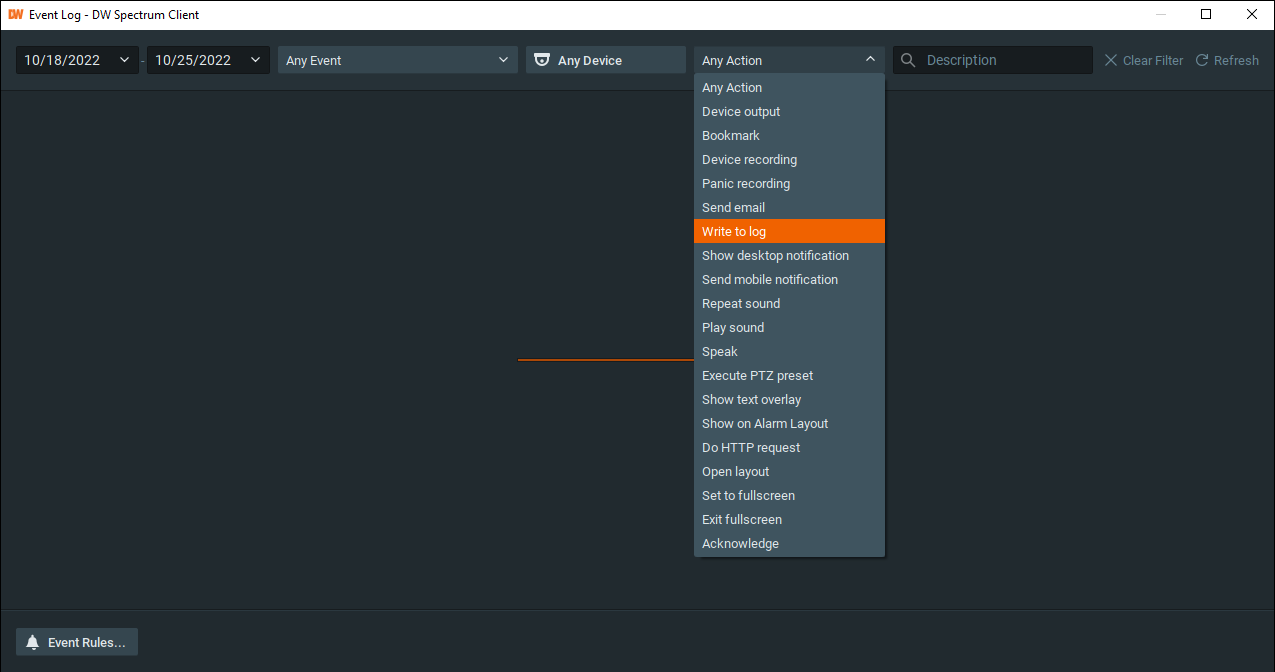
- Select the events from the log for export. To select all listed events, right-click and select “Select All” (Ctrl + A).
With the events selected, right-click again and select “Export Selection to File”.

- Select the export location and change the filetype to “.CSV”.
Save the .csv export file.




