
Ai-RGUS Integration With VMAX
-----------------------------------
Affected Roles: Administrator
Complexity: Medium to High
Last Edit: May 8, 2020
-----------------------------------
Overview
Ai-RGUS is an automated, AI and deep learning software solution to eliminate the worry of missing video evidence. The only currently existing solution to this problem is a process called “manual verification” which is when a person examines the view of each camera in the system in order to find any viewing problems. This process is time-consuming, expensive, and very subjective.
With Ai-RGUS, you can rest assured knowing that you can count on an essential piece of equipment (i.e., your camera system) while saving money and saving operational overhead on the manual, human labor that will only achieve a lower level of certainty. Ai-RGUS is a must-have for any organization that values the importance of its video evidence.

Taking into account all the factors required for a robust manual verification process, it takes approximately 20 seconds to verify a single camera. This figure includes pulling current camera images from the VMS, getting each camera’s reference image(s), comparing the images, quality control, and breaks. The benefits of using an automated system is compared to manual verification in the table.

Ai-RGUS uses AI and deep learning to automatically compare the current view of the camera against an approved reference view. It provides daily reports and automated alerts notifying you of the unhealthy cameras along with a diagnosis (e.g., blurry image, tilted view, blocked view, low-light, glare, feed down). In addition, it monitors the more time-sensitive conditions such as low-light, glare, and feed down up to every hour.
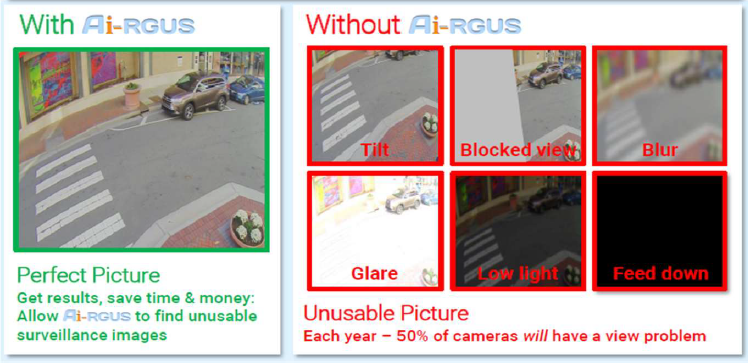
Ai-RGUS benefits offer peace of mind:
- Automatic email notifications and reports of camera view problems.
- Reliable camera verification process through its automated and regular checks without any user intervention. Checks can run once or several times a day, including on weekends and holidays.
- Save money by only focusing on the sliver of cameras to have view problems.
- Informed and accurate camera system decisions for purchasing and installation based on the unique camera statistics Ai-RGUS collects.
Requirements and Considerations
After the Digital Watchdog VMAX unit is installed and can be accessed from a browser, complete the following steps to install AI-RGUS:
- Provision a dedicated computer.

- Client registration.
Fill out the Ai-RGUS Registration Form to receive payment instructions.
- Ai-RGUS confirms new registration.
Once Ai-RGUS receives payment, you will receive an email to create a username & password to access the online dashboard and to provide additional information about the available devices.
- Client registers to service.
Use the link provided in the email to:
- Create a username & password login
- Fill out device information in the device manager. To register a new device, use the dropdown to select Digital Watchdog VMAX. Provide the device’s IP address, port, username, password, hardware type, etc.
In the Ai-RGUS dashboard, in the Device Manager, click the Download on-premises installer button to download the download the latest installer for your devices. This file may take a few minutes to download.
Camera inspection will automatically begin after the device information is provided and the software is running on the provisioned machine (Step 1).
Usage
To view inspection results, please log in to the Ai-RGUS online dashboard at https://app.ai-rgus.com. This dashboard is best accessed through Chrome or Firefox browsers.
Configuration
In this section, we describe the Email/Reporting Settings, which can be accessed from the home screen by clicking on the dropdown menu next to the user icon on the top-right corner and selecting Settings.
Email/Reporting
Reports are the daily reports of unhealthy cameras and whether the cameras are live or not. Please fill in the information in the appropriate boxes and the report will be sent automatically after inspection to the specified personnel.

Contact Info & Support
To contact Ai-RGUS for support with their product:
Email – [email protected]
Phone – (919) 249-8701
Website – https://ai-rgus.com
Twitter - @ai_rgus
LinkedIn – https://linkedin.com/company/airgus



