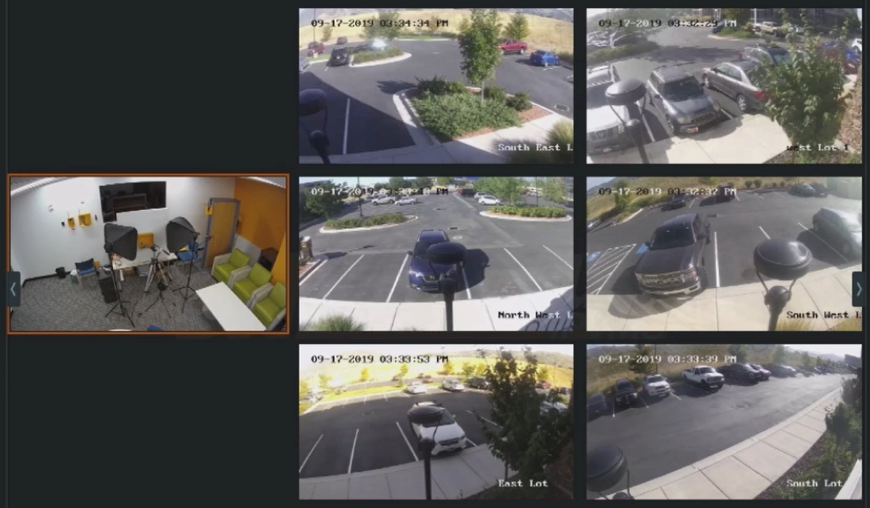Installing the NVR Integration Tool
PDK & DW Spectrum Integration Documentation
PDK Video Instructions for driver install
IMPORTANT: For ease of use, it is recommended that the NVR Integration Tool be installed on the same computer system on which DW Spectrum Server (Windows) software has been installed.

You should see the downloaded file listed in the system taskbar. From this location (as shown above), click on the file shown in the task bar;
or
from the Downloads folder (or where the file was downloaded) right-click on the file name and select Install.
If you get a Windows protected your PC warning screen, click the More info link and click Run anyway.


The NVR Integration Tool Setup screen is displayed.

Click Next to continue.
Destination Folder Screen

The Destination Folder screen is displayed. This indicates the default location where the NVR Integration Tool will be installed.
Click Next to accept the default location folder or click Change… to specify another folder location.
Change Destination Folder Screen
If Change... is selected, the Change destination folder screen is displayed.

Use this screen’s options to select an alternate installation folder. Click OK.
Settings Screen
If Next is selected in the Destination Folder, the Settings screen is displayed.

PDK Client Settings
Command Listen Port: 9191 is the default port and the required port in most cases.
Panel ID: This is the Cloud Node’s serial number, labeled on the inside door of the device or it can also be found on the pdk.io website. This serial number is something similar to 1070XXX (where XXX is a unique three-character alphanumeric designation).
Spectrum Settings
Enter your personal DW Spectrum credentials for access.
Username: Your personal credentialed username or email address
Password: Your credentialed password
URI: Similar to a URL, it identifies a particular resource. In this case, it identifies the location or “web address” of the DW Spectrum software.
Click Next.

Click Install in the Ready to install NVR Integration Tool screen.

In the Installing NVR Integration Tool screen, the Status will indicate its progress and state. This will take several seconds until the following login screen is displayed.
ProdataKey Login

Log in with your ProdataKey Email address and Password. Click SIGN IN.
Two-Factor Authentication
Upon successful login, utilize two-factor authentication by clicking the your phone link at the bottom of the page.

A six-digit code is sent to the phone number associated with the logged-in user.
Upon receipt of the authentication code sent to the user’s smartphone, enter that six-digit code in the Authentication code field. Click VERIFY.

The Setup Wizard screen will indicate when the installation is completed. Click Finish.

DW Spectrum should connect and integrate with the ProdataKey application, providing video access to the installed security cameras.